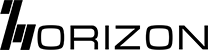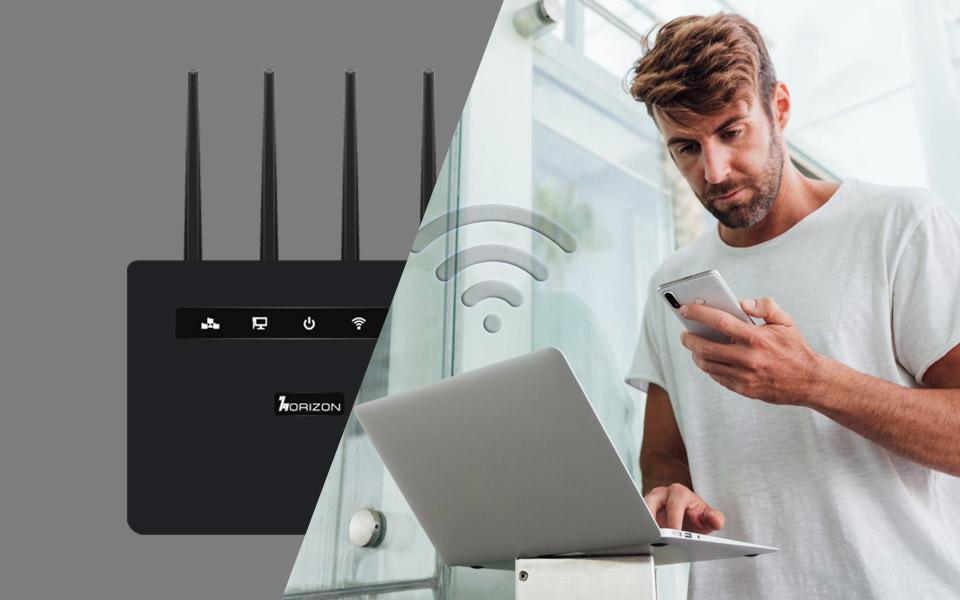Simple Mobile Hotspot Device
A simple mobile hotspot device is designed to meet the wireless needs of almost any situation you might encounter at home or during travel. The portable size of the mobile hotspot MiFi means you can put it in your pocket and take it with you wherever you go.

Some of the features that make them an attractive purchase are:
- Portable and Compact Design
- Long Battery Life
- Excellent Wireless Speed
- Multi-functional USB Port for File Sharing and Charging
- Hotspot Mode
- Router Mode
The Horizon CBRS Ready mobile hotspots are high-performance remote devices designed to meet the needs of fast WLAN at any time and any place. Whether you are a frequent traveler, looking for out-of-office connectivity, in-office multi-user needs, reporting live events, providing payments, or looking to access the internet in a rural setting, Horizon Powered mobile hotspot routers are the perfect solution for a fluid and enjoyable internet experience.
Best Simple Mobile Hotspots Near Me
Horizon MH500C: Best Overall:
The Horizon MH500C 5G (LTE CBRS) Hotspot offers a powerful combination of mobility and unmatched performance. It is a perfect remote device for out-of-office connectivity, in-office multi-user needs, and hard-to-reach remote environments.
- 2.4-inch LCD touchscreen
- 5000mAh battery
- 32 Concurrent users
- The widest 5G availability
Horizon MH04: Best Budget Hotspot
Unleash the power of 4G LTE with bands B2/4/5/7/12/13/17/41, offering fast, secure internet wherever life takes you. With an integrated antenna, 16-user support, and user-friendly features like password protection and dynamic host configuration protocol, the MH04 ensures seamless connectivity for mobile phones, laptops, tablets, and more.
- 802.11b/g/n – Wi-Fi 2.4Ghz
- 8 Concurrent users
- Secure and fast internet connectivity
- Lower power consumption with 2100mAh battery
- All-in-one design with integrated antenna
- DL 150Mbps, UL 50Mbps
Horizon MH50: Best User-Friendly Hotspot
This hotspot allows you to connect up to 16 devices simultaneously and provides connectivity from virtually anywhere in the world. Ideal for fixed and mobile environments, wireless devices such as mobile phones, laptops, tablets, and other smart devices can access wireless internet connection simultaneously. Enjoy the freedom of 4G LTE technology to ensure the fastest data speeds possible wherever you go.
- Lots of features
- Easy usability
- Intuitive touchscreen
- Affordable price
- Powerful battery
Why is my mobile hotspot not working?
A mobile hotspot is your next best option when traveling or working on the go. These compact devices come in handy especially when you are hanging out at a café, coffee shop, or waiting at an airport. Having a mobile hotspot with you means you don’t have to rely on public Wi-Fi which is not always secure. You can use your mobile hotspot to share an internet connection with your laptop, tablet, and other devices. But what if your mobile hotspot runs into some issues and stops responding? Firstly, you need to figure out the reason. Some of the reasons are:
There may be some problem with your Settings. You need to turn it off and back on to see if that solves the problem. You may also have trouble connecting because of an incorrect password or Wi-Fi name.
Bad signal strength or no mobile data is another reason why your mobile hotspot may not be working. You must check the area coverage where you are trying to connect to the Internet. Does the device operate in rural or remote areas? Check with your vendor for more information.
How to fix a mobile hotspot that is not working?
- Restart and turn off battery saving mode. A simple restart can solve more problems than you think.
- Adjust your Wi-Fi or VPN settings.
- Check for software updates.
- Lower the frequency band on your device
- Reset your network settings.
Step by Step Guide on how to connect mobile hotspot to laptop
In this day and age, staying connected is imperative. There may be moments when you find yourself in a location with no internet connection. In such a situation, a mobile hotspot router can be a lifesaver. The following steps will enable you to connect a mobile hotspot to a laptop.
- Step 1: Activate Mobile Hotspot on Your Mobile Hotspot Device
- Step 2: Configure Hotspot Settings
- Step 3: Turn on the Wi-Fi on Your Laptop
- Step 4: Connect to the Mobile Hotspot
- Step 5: Wait for Connection
- Step 6: Verify Connection