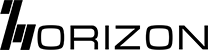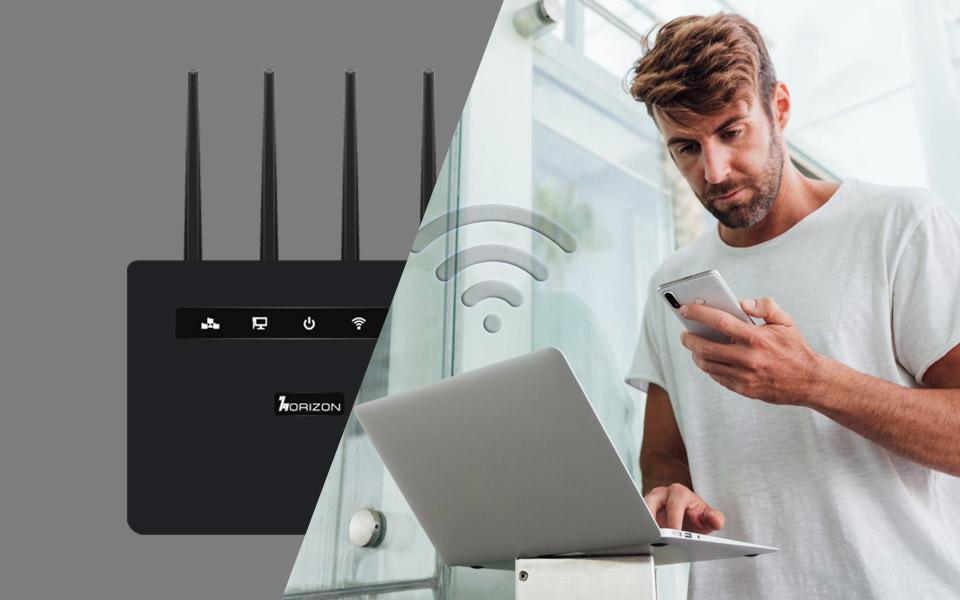Connecting DG505G 5G Dongle with Apple Vision
Create experiences unlike anything before with the groundbreaking Apple Vision Pro. Apple’s first spatial computer that brings the web to life in any space. The integration of Horizon DG505G with Apple Vision Pro is going to change the way users can take advantage of the space around them at work and home. We have put together this guide to help you connect a 5G dongle for Apple Vision.

Step-by-Step Guide to Connect Horizon DG505G with Apple Vision Pro
Understanding Your Devices
Horizon DG505G is a 5G CBRS Ready USB Dongle that provides reliable wireless 5G NR & LTE dual connectivity. On the other hand, Apple Vision Pro is a spatial computer that can be connected to a network using Wi-Fi.
Connecting Horizon DG505G with Apple Vision Pro
The Horizon Powered‘s DG505G works seamlessly across various operating systems offering a straightforward plug-and-play solution. Simply plug the dongle into the USB interface of your device.
- Power On Devices: Power on both the Horizon DG505G 5G dongle and the Apple Vision Pro.
- Connect Dongle to Vision Pro: Locate the USB-C port on the Vision Pro device. Insert the USB-C end of the Horizon DG505G 5G dongle into the USB-C port of the Vision Pro.
- Configure Connection Settings: Once the dongle is connected, navigate to the settings menu on the Vision Pro device. Select the network settings option and choose the Horizon DG505G 5G dongle from the list of available networks.
- Authenticate Connection: Follow the on-screen prompts to authenticate and establish a connection between the Vision Pro and the Horizon DG505G 5G dongle. This may involve entering a password or PIN provided by your network provider.
- Confirm Connection: Once the connection is established, verify the network status on the Vision Pro device to ensure that it is connected to the Horizon DG505G 5G dongle.
- Test Connectivity: To confirm successful connectivity, open a web browser or launch an online application on the Vision Pro device. Verify that you can access the internet and browse websites without any issues.
Connecting Vision Pro to any other 5G USB Dongle
- Consult your device’s manual on how to enable data sharing over USB. This setting is often referred to as “USB Tethering”, “Data Sharing” or “USB Modem”.
- Enable data sharing over USB.
- Connect your device to the Vision Pro USB-C port.
- Connect an LTE/5G USB adapter to the USB-C port that comes with each headset.
- In Vision Pro Network settings, the device will automatically appear as an Ethernet connection.
- The Vision Pro will always try and charge the tethered device, which can impact the battery life.
- The Vision Pro supports the 5G n48 band.
Benefits of Connecting Horizon DG505G with Apple Vision Pro
Plug and Play Connectivity
The Horizon DG505G offers a straightforward plug and play solution, without the need for installing drivers.
Upgrade to WiFi6 or 6E:
The high bandwidth and low latency requirements of the Vision Pro call for a reliable wireless 5G NR & LTE dual connection. The Horizon DG505G powered by MediaTek T750 chipset steps up to the task with its blazing-fast 5G Sub-6GHz connectivity anytime, anywhere.
Enhanced Coverage
The Horizon DG505G provides ultra-fast speeds so you can enjoy rapid file downloads, uninterrupted HD movies, music, video chat, and business meetings in densely populated locations, urban and remote areas.
Advanced Security
The Horizon DG505G comes with advanced encryption and password protection features. When used with Vision Pro, it ensures that your data and privacy are well-protected.
Conclusion
The Horizon 5G dongle for Apple Vision will provide the seamless experience that Vision Pro promises. Whether it is gaming, entertainment consumption, learning, media creation, or productivity, this device will be a catalyst for change in every physical space it is used.